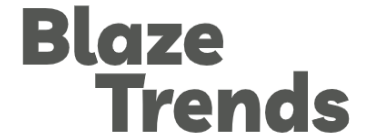From 2025, Microsoft will no longer provide new drivers from printer manufacturers via Windows Update. Microsoft announced this in a blog entry.
That’s what it’s all about: Microsoft IPP Class Driver instead of proprietary drivers
Printer manufacturers have so far been able to have their drivers certified by Microsoft and Microsoft then distributes them via Windows Update. Microsoft no longer wants to accept new drivers from manufacturers from 2025 onwards. The printer manufacturers’ proprietary drivers, installers and tools are no longer required since Windows 10 21H2 because Windows has since supported Mopria-compliant network and USB printers with the universal Microsoft IPP class driver (Mopria is an association of printer and scanner manufacturers Production of drivers for printers, multifunction devices and scanners. Windows supports Mopria). There are also printer support apps in the Windows Store that offer additional options.
Saving tip: Windows 11 Pro legally for 70 euros instead of 259 euros RRP
Switching from the Win32 framework to the UWP software development framework would increase reliability and performance. Printer manufacturers would no longer have to redevelop their software because their printers are supported by all Windows versions and editions. Therefore, Microsoft could phase out support for the proprietary printer drivers.
This is what the schedule looks like
Microsoft will continue to provide existing, certified printer drivers via Windows updates after 2025. The printer manufacturers are also allowed to update existing drivers. From 2026, Microsoft will favor the IPP drivers over proprietary drivers and from 2027, Microsoft will no longer allow updates to existing proprietary drivers – with the exception of security updates.
Drivers always cause trouble
Drivers are essential for the hardware of a computer to function. But drivers are also a constant gateway for malware and hackers and can also throw Windows out of sync from time to time. Here are some examples of driver problem messages in Windows: